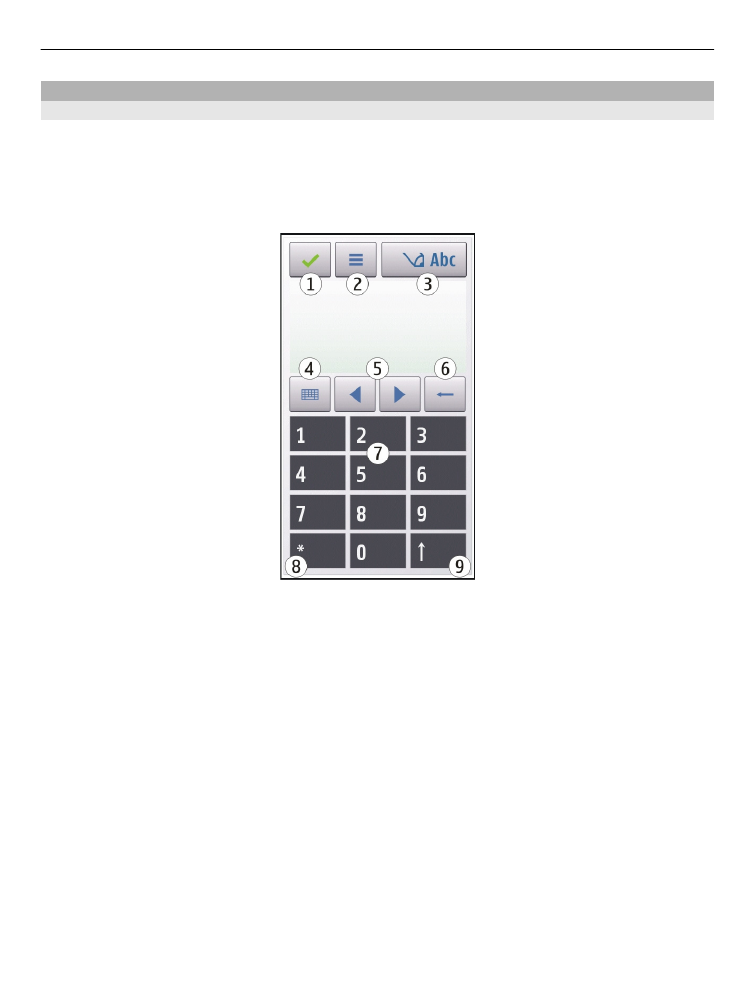
Virtual keypad
With the virtual keypad (
Alphanumeric keypad
), you can enter characters like you
would with a traditional physical keypad with numbers on the keys.
The layout of the virtual keypad may vary, depending on the selected writing
language.
1 Close - Closes the virtual keypad (
Alphanumeric keypad
).
2 Input menu - Opens the touch input menu, which includes commands such as
Activate predictive text
and
Writing language
. To add an emoticon, select
Insert
emoticon
.
3 Text input indicator - Opens a pop-up window, in which you can activate or
deactivate predictive text input modes, change the character case, and switch
between letter and number modes.
4 Input mode - Opens a pop-up window, in which you can select the input mode.
When you tap an item, the current input method view closes, and the selected
one opens. The availability of input modes may vary depending on whether the
automatic input mode (sensor settings) is activated or not.
5 Arrow keys - Scroll left or right.
6 Backspace
7 Numbers
8 Star - Opens a special characters table.
9 Shift - Changes the character case, activates or deactivates predictive text input
modes, and switches between letter and number modes.
Write text
31