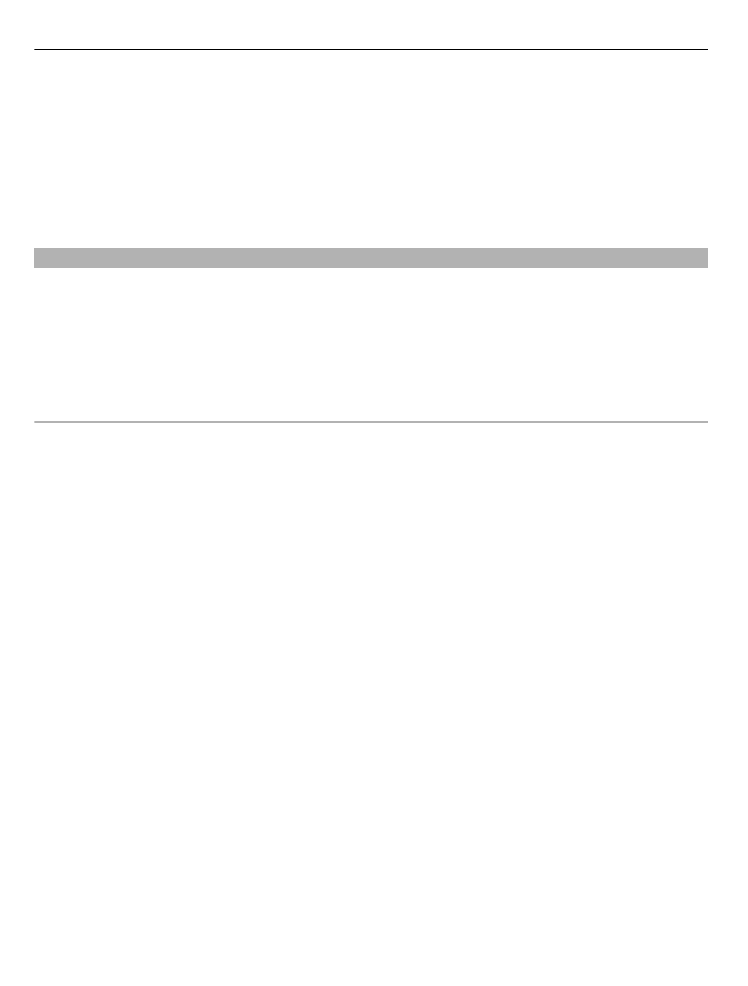
View and download videos
Select
Menu
>
Applications
>
Video centre
.
Connect to video services
To connect to a service to install video services, select
Add new services
and the
desired video service from the service catalogue.
View a video clip
To browse the content of installed video services, select
Video feeds
.
The content of some video services is divided into categories. To browse video clips,
select a category.
To search for a video clip in the service, select
Video search
. Search may not be
available in all services.
Some video clips can be streamed over the air, but others must be first downloaded
to your phone. To download a video clip, select
Options
>
Download
. Downloads
continue in the background if you exit the application. The downloaded video clips
are saved in My videos.
To stream a video clip or view a downloaded one, select and hold the video clip, and
from the pop-up menu, select
Play
.
When the video clip is playing, to use the control keys for controlling the player, tap
the screen.
To adjust the volume, use the volume key.
Select
Options
and from the following:
Resume download — Resume a paused or failed download.
Cancel download — Cancel a download.
Preview — Preview a video clip. This option is available if supported by the service.
Video details — View information about a video clip.
58
Nokia Video Centre
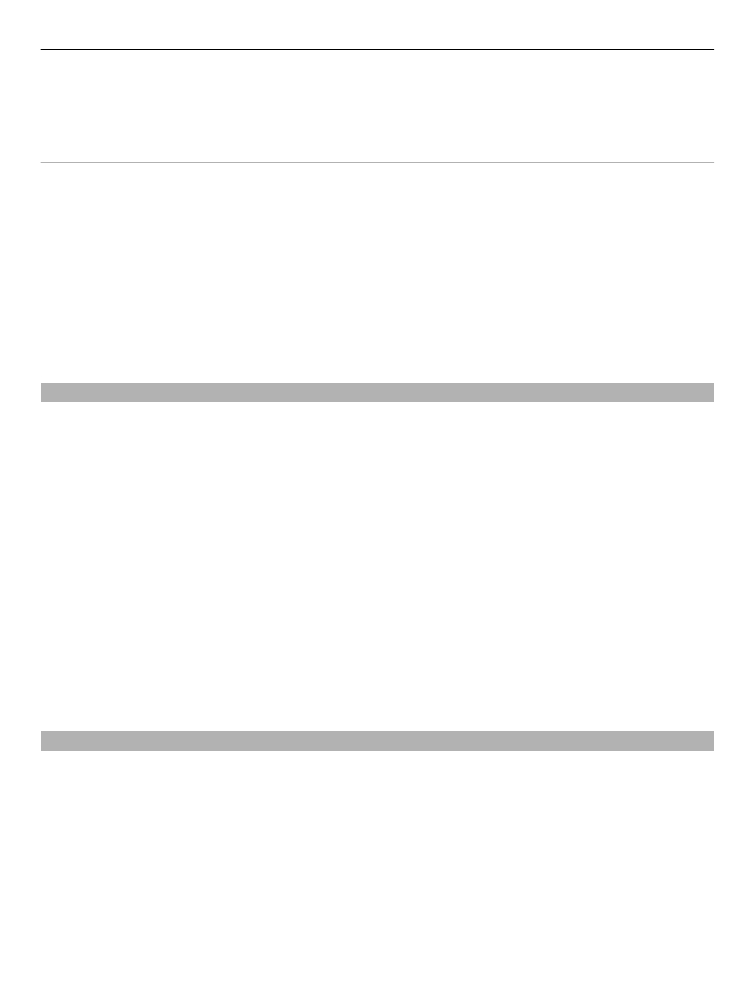
Refresh list — Refresh the list of video clips.
Open link in browser — Open a link in the web browser.
Schedule downloads
Setting the application to download video clips automatically may involve the
transmission of large amounts of data through your service provider's network. For
information about data transmission charges, contact your service provider.
To schedule an automatic download for video clips in a service, select
Options
>
Schedule downloads
.
Video centre automatically downloads new video clips daily at the time you define.
To cancel scheduled downloads, select
Manual download
as the download method.